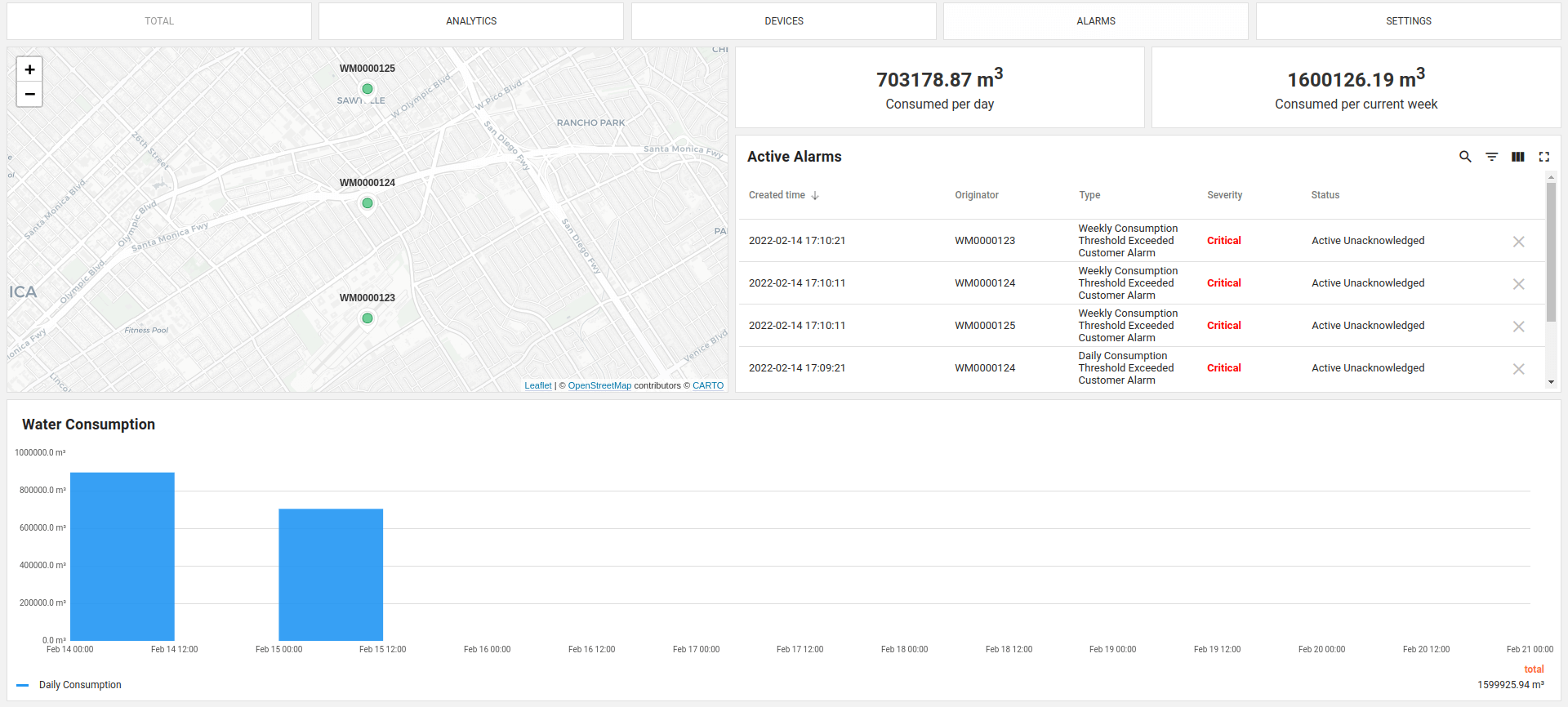Water metering solutions
Water Metering solution template represent generic water metering solution. With this template, you get interactive dashboards that allow administrators and end-users to browse the state of the water meters and aggregated water consumption statistics. Users are able to define thresholds and enable alarms and notifications over SMS or email. You may easily integrate with external billing systems to produce and distribute invoices based on the aggregated consumption data from ThingsBoard.
The live dashboard is part of the solution template and allows you to:
- observe location and status of the water meters on the map. Markers are clustered to be able to show thousands of meters simultaneously;
- browse active alarms and water consumption per day and week;
- use “Analytics”, “Devices”, “Alarms” views that are similar to the main dashboard;
- use “Settings” view to define alarm thresholds for the particular customer. Generated alarms will not be visible to Tenant Administrator by default;
Once you install the solution template, you will also receive access to “Water Metering Tenant Dashboard” that allows you to manage water metering devices, users and alarms:
- observe location and status of the water meters on the map. Markers are clustered to be able to show thousands of meters simultaneously;
- use “Analytics” view to compare consumption for the current and previous month;
use “Devices” view to get the list of all water meter devices with ability to
- create a new device and assign it to the customer;
- change the location of the device;
- configure alarm thresholds for this device;
- navigate to “Device” view by clicking on the device row;
use “Device” view to:
- browse water consumption history for a particular water meter device;
- browse active alarms for a particular water meter device;
- change water meter location information
- upload water meter photo;
- change location of the device;
- use “Customers” view to manage your customers;
- use “Alarms” view to browse and clear alarms from water meters;
use “Settings” view to:
- turn system alarms on and off;
- define thresholds for system alarms;
- turn sms and email notifications on and off;